Layouts Export and Import
Once a Disk Bay Layout is configured it can be saved and later used with other KillDisk configurations. This is done with the Export and Import features.
Exporting a Layout
Layouts are saved using the Disk Bay Layout command tool bar's commands. Select Customize then Export Layout as... in the drop down list of commands. This will open a dialog where the layout can be configured by setting the Title, Description, File Name and Path to save the layout to. Once these settings are configured click Save and the layout will be saved as a .dbl file in the specified location.
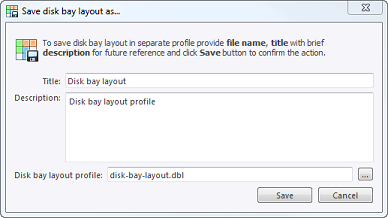
- Title
- Enter any label to distinguish newly created Disk Bay Layout to differentiate it among other Disk Bay Layouts.
- Description
- Describe all the specs and features of the new Disk Bay Layout.
- Layout profile name
- Select the name of the file that the Disk Bay Layout will be saved as. File extension should remain as .dbl.
Importing a Layout
Saved Disk Bay Layouts are imported into separate application sessions using the Import feature. In the command tool bar select Customize and Import Layout. Select the desired Disk Bay Layout (.dbl file) in the file explorer window and click Open.
This will import the Disk Bay Layout into the current application session. Finally, click Done to update the disks in the Disk Explorer and the import should be complete.