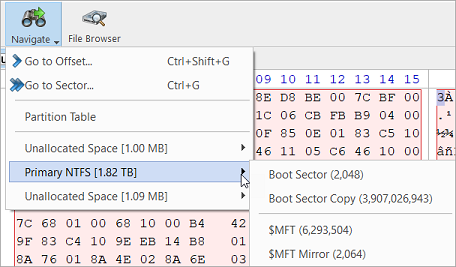Disk Viewer
Disk Viewer allows users to view the contents of connected drives on a sector's level in a hexadecimal, ASCII and Unicode representations. Disk Viewer for the selected disk can be launched from the main view as well as through the main menu bar. Shortcut is Ctrl-H.
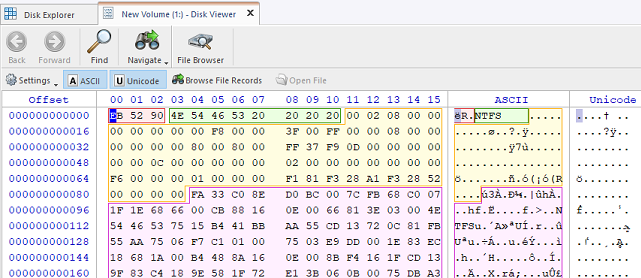
Templates
KillDisk also offers a list of templates to help display volume structure on the disk by colored sections. Example above displays what happens when NTFS volume is opened in the Disk Viewer. In this case NTFS Boot Sector template has been attached automatically. Below is NTFS Boot Sector template details in Templates view.
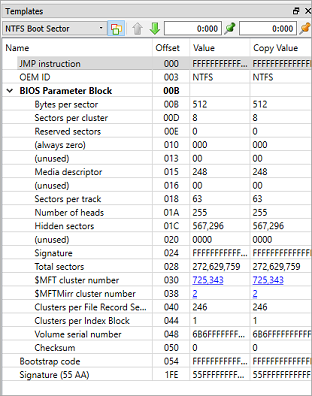
Low-level Search
Disk Viewer has an advanced search feature for locating specific data in sectors while low-level disk scan. Click Find toolbar button to open Find Text dialog.
- Find what
- Input the characters you are searching for in ANSI, Hex or Unicode
- Search direction
- If you have an idea of where the data may be located specify where to search
- Not
- Search for characters that do not correspond to the Find what parameter
- Ignore case
- Disables case-sensitivity in text search
- Use
- Switch between Regular Expressions and Wildcards
- Per block search
- if you are familiar with the location of the data in the data block you can specify a search with an offset of the object to speed up the search process
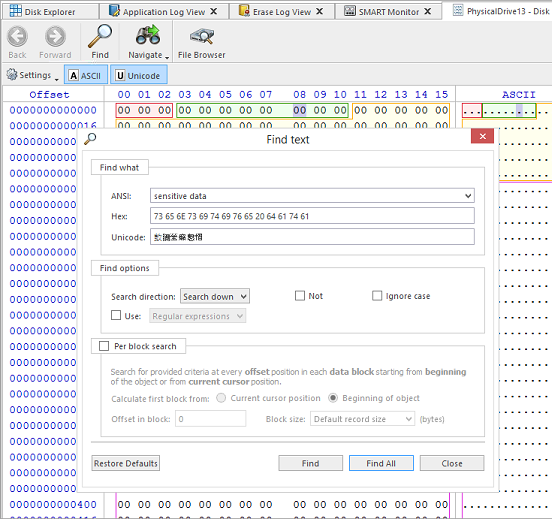
Navigation
Disk Viewer's Navigate options simplify navigation on the disk. Click Navigate toolbar button to access these options, which are:
- Go to offset
- Jumps to the particular offset that needs to be entered manually in a decimal or hexadecimal form
- Go to sector
- Jumps to the particular sector or cluster on the disk
- Partition table
- Jumps to the sector where partition table is located
- Particular partition
- Lists all partitions and allows to jump to the boot sectors, to the beginning and to the end of any available partition