File Browser
KillDisk includes a built-in File Browser to examine disks' surface for verification purposes, for proper disk selection for the erase, and for deleted files validation after wipe. File Browser is able to preview volumes and display files and folders located on all existing file systems used in Windows, Linux, Unix or Mac OS.
KillDisk detects existing files as well as files that have been deleted but NOT sanitized. They appear in Gray color and indicate deleted files with a high probability of being recovered with a special file recovery tools.
Browse Disk View
To browse the contents of a specific disk from the Disk Bay Layout View simply select the desired disk and click Browse Disk on the action toolbar or select the related command from the context menu.
Another way is to use a keyboard shortcut which is Ctrl-B. This will open the File Browser window:
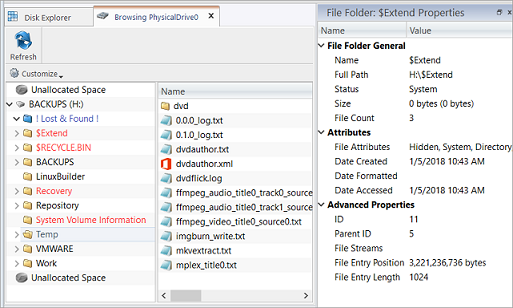
The File Browser tab displays files and folders on the disk being selected. Browsing over the folders tree performed the same way as in Windows Explorer.
The File Browser tabbed View may also be manipulated by navigating to the Customize button at the top. Here you have options to adjust:
- Show System Files
- Toggles display of advanced disk information (system files)
- Show Unallocated Partitions
- Toggles display of the unallocated disk partitions
- Navigator Pane
- Toggles display of the Navigator Pane

Grey files indicate deleted files have not been sanitized. These files are recoverable. Running KillDisk's Wipe operation ensures these files are unrecoverable and make these gray files disappear from the File Browser.
Found deleted files appear in their original directory (before they were deleted). The ! Lost & Found ! folder is a virtual directory created for deleted files which are found without directory information.