Event Journal
Event Journal is a feature that allows to collect and export all operations history. Once current KillDisk operation completes, the results have been added to the Event Journal or Log stored in the local database and are available for reviewing, filtering and exporting to the external source.
- In the file menu bar navigate to
- Press CTRL + L shortcut
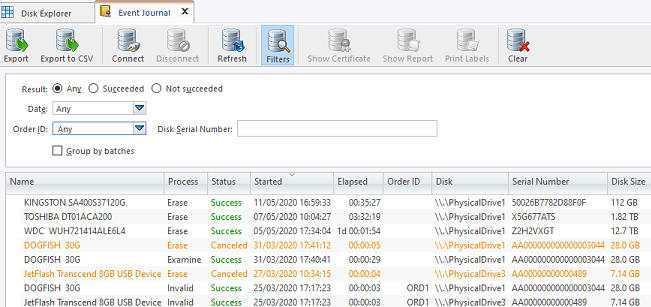
Toolbar Actions
- Export
- Exports existing Event Journal or filtered journal records into external SQL database.
- Export to CSV
- Provides an export into standard CSV (comma separated values) file. User
should specify the path to store CSV file. Standard filters are available.

- Connect
- Allows user to connect to an external SQL database and export journal records using current database connection. User can specify all required connection
parameters in this dialog or in applications' Preferences. After providing required credentials and
establishing a database connection KillDisk is able to export certificates and reports as well as Event
Journal to the external database. Note:
The button is dimmed when the connection has been successfully established.
- Disconnect
- Disconnects and stops exporting to the external SQL database. However, all Events are still kept and accumulating in Journal
stored in the local database. Note:
The button is dimmed when there is no active connection to the external database.
- Refresh
- Refreshes the Event Journal to reflect recently completed operations.
- Filters
- Toggles displaying/hiding filtering parameters.
- Show certificate
- Shows corresponding PDF Certificate with system default PDF viewer for the selected journal entry.
- Show report
- Shows the corresponding XML report with system default XML viewer for the selected journal entry.
- Print labels
- Shows a pop-up dialog for printing the corresponding label for the selected journal entry.
- Clear
- Clears an internal database where Event Journal is stored.
Filtering Options
- Result
- Display all events, or only Succeeded/Failed operations.
- Date and time
- Display Today's operations or operations from This Week, Month, Year, or within the Custom Range.
- Order ID
- Display all events or only records for the particular Order ID. Drop-down list contains all existing Orders being entered previously.
- Disk serial number
- Filters by Disk Serial number. Displays the only records containing pattern of typed symbols.
- Group by batches
- Rather than showing history for each individual disk, this option groups operations by Batches and displays Journal in tree list.
For the individual disk history: completed processes can be viewed, filtered with applied standard filters and sorted by attributes like Name, Status, Order ID, etc.
Right mouse click on Results table headers creates a custom set of data, columns can be added or removed.
Export and Connect - both features share the same fields/interface for database connection. There are two modes for Event Journal export : one-at-a-time export and real-time export modes.
Export is a one-at-a-time transaction.
Connect establishes and maintains real-time connection, so there are two replicas of Event Journal at a time: local and remote.